Photoshop Tutorial – Info Palette
This video is available Free for Everyone.
Running Time: 3 minutes
The Info Palette shows you different information about your image, based on your selected tool. It will tell you about color breakdown, measurements, and other useful tidbits.
Eyedropper Tool Info
When you click on the eyedropper tool and hover over an area of your photo, you can see the color information on your Info palette.
Over the purple lapel of the woman in the picture, the info palette tells you that the Red has a value of 99, Green is 8, and Blue is 82. You can also see the CMYK equivalent (Cyan 51, Magenta 100, Yellow 37, and Black 26). The Info palette basically gives you the mathematical equivalent of that particular color you’re hovering over.
Cropping Info
When you use the Crop Tool and try to crop the image, you will see on your info palette the dimensions of your image crop. In this case, the cropped area is 3×4 inches.
Ruler Tool Info
Holding down on the Eyedropper tool opens up a new menu where you can see more options. Click on the Ruler tool.
With the Ruler tool you can click from one point to another in your image and the info palette tells you the length and angle of that line you’ve just created. If you’re something of an architect, these kinds of measurements can be pretty handy. You can even use the Ruler Tool to see if an area is straight or not.
Other information
While you can see the document size at the bottom of your picture, you can also see it here in the Info palette. It also gives you the height and width as well as the X and Y coordinates. In short, the Info palette is just that—it gives you valuable information you might need especially when you get into more intermediate techniques as we go along.
And that’s it for now! You can learn more in my Basic I Photoshop Course to help you master the Art of Retouching.
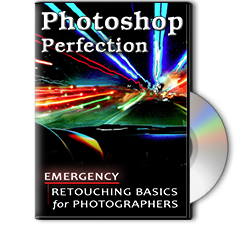 |
To learn more about our complete 2 Hour Photoshop Class that this video comes from, simply go to Emergency Retouching Basics for Photographers. This is a super simple class, designed to give good information, to anyone who has been intimidated by Photoshop. It’s Free. Enjoy.
This Adobe Photoshop Tutorial answers the question: How to use Photoshop Selective Color? If you would like to learn more about Photo Enhancement from a Professional Retoucher, I offer Adobe Photoshop Classes. Please contact me today, and I will be able to add you to the schedule too. If you would just like to watch online videos, The Art of Retouching Studio offers many Photoshop Tutorials for Beginners and Advanced users.


